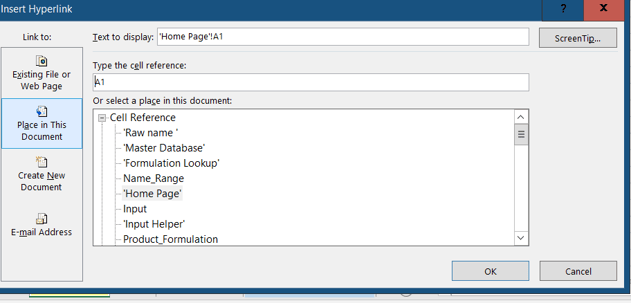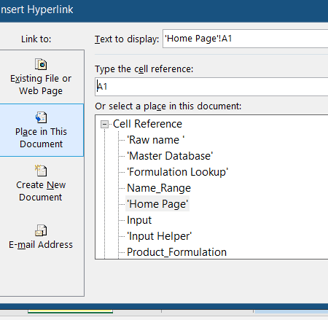Sheet name rule
Understanding Excel Sheet Names: Rules and Best Practices
EXCEL SETTING
Excel-Starter
3/15/20241 min read
Microsoft Excel is a powerful tool for data organization and analysis, and one of the fundamental elements within an Excel workbook is the sheet name.
While seemingly straightforward, there are rules and best practices to follow when naming sheets to ensure smooth functionality and prevent potential issues.
In this comprehensive guide, we'll explore the rules governing sheet names, highlight characters to avoid, discuss characters allowed in sheet names, and understand why Excel adds single quotes around sheet names with spaces or special characters.
1. Rule of the Sheet Name:
Choosing an appropriate and effective sheet name is crucial for clarity and organization in your Excel workbook. Here are the key rules to keep in mind:
Length Limitation: Sheet names cannot exceed 31 characters. It's advisable to keep sheet names concise and descriptive.
Avoid Special Characters: Certain special characters are not allowed in sheet names, including colon (:), backslash (\), question mark (?), asterisk (*), and square brackets ([ and ]). Using these characters can lead to errors and complications.
No Empty Names: A sheet name cannot be left blank. Always provide a meaningful name for each sheet.
Apostrophes in Between: While sheet names cannot begin or end with an apostrophe ('), they can be used in between text or numbers in a name.
Reserved Word "History": "History" cannot be used as a sheet name, as it is a reserved word Excel uses internally.
2. Characters Allowed in Sheet Names:
Excel allows the use of letters (both uppercase and lowercase), numbers, and underscores (_) in sheet names. These characters are safe to use and won't cause conflicts with Excel's functions or formulas. Additionally, spaces are allowed, but it's a good practice to avoid them to enhance compatibility, especially if you plan to reference or hyperlink to the sheet.
3. Hyperlinking or Referencing Sheets with Spaces or Special Characters:
When you hyperlink or reference a sheet with spaces or special characters, Excel takes precautions to ensure accurate interpretation. For instance, if your sheet name includes spaces or an apostrophe, Excel automatically encloses the sheet name within single quotes (' '). This practice avoids potential errors in referencing and ensures that Excel correctly recognizes and processes sheet names with spaces or special characters.
Understanding and adhering to these rules will contribute to a well-organized and error-free Excel workbook. By following best practices for sheet naming, you can enhance the efficiency and readability of your spreadsheets.